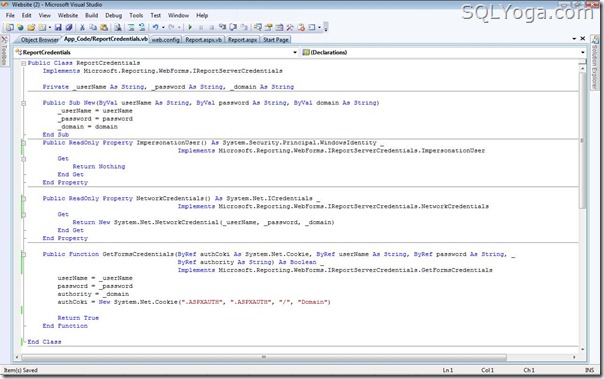In this article I will explain how to build Master / Detail GridView using jQuery in ASP.Net.
The detail GridView can be expanded and collapsed using jQuery when button is clicked in the Master GridView.

Database
I’ll make use of Customers and Orders Table of Microsoft’s Northwind Database which you can easily download using the link provided below
HTML Markup
The HTML Markup contains a simple ASP.Net GridView with a child ASP.Net GridView in the ItemTemplate of TemplateField of ASP.Net GridView
<asp:GridView ID="gvCustomers" runat="server" AutoGenerateColumns="false" CssClass="Grid"
DataKeyNames="CustomerID" OnRowDataBound="OnRowDataBound">
<Columns>
<asp:TemplateField>
<ItemTemplate>
<img alt = "" style="cursor: pointer" src="images/plus.png" />
<asp:Panel ID="pnlOrders" runat="server" Style="display: none">
<asp:GridView ID="gvOrders" runat="server" AutoGenerateColumns="false" CssClass = "ChildGrid">
<Columns>
<asp:BoundField ItemStyle-Width="150px" DataField="OrderId" HeaderText="Order Id" />
<asp:BoundField ItemStyle-Width="150px" DataField="OrderDate" HeaderText="Date" />
</Columns>
</asp:GridView>
</asp:Panel>
</ItemTemplate>
</asp:TemplateField>
<asp:BoundField ItemStyle-Width="150px" DataField="ContactName" HeaderText="Contact Name" />
<asp:BoundField ItemStyle-Width="150px" DataField="City" HeaderText="City" />
</Columns>
</asp:GridView>
Binding the Customers records to the Parent GridView
Below is the code to bind the parent ASP.Net GridView with the records of Customers table from the Northwind Database.
C#
protected void Page_Load(object sender, EventArgs e)
{
if (!IsPostBack)
{
gvCustomers.DataSource = GetData("select top 10 * from Customers");
gvCustomers.DataBind();
}
}
private static DataTable GetData(string query)
{
string strConnString = ConfigurationManager.ConnectionStrings["constr"].ConnectionString;
using (SqlConnection con = new SqlConnection(strConnString))
{
using (SqlCommand cmd = new SqlCommand())
{
cmd.CommandText = query;
using (SqlDataAdapter sda = new SqlDataAdapter())
{
cmd.Connection = con;
sda.SelectCommand = cmd;
using (DataSet ds = new DataSet())
{
DataTable dt = new DataTable();
sda.Fill(dt);
return dt;
}
}
}
}
}
VB.Net
Protected Sub Page_Load(sender As Object, e As EventArgs) Handles Me.Load
If Not IsPostBack Then
gvCustomers.DataSource = GetData("select top 10 * from Customers")
gvCustomers.DataBind()
End If
End Sub
Private Shared Function GetData(query As String) As DataTable
Dim strConnString As String = ConfigurationManager.ConnectionStrings("constr").ConnectionString
Using con As New SqlConnection(strConnString)
Using cmd As New SqlCommand()
cmd.CommandText = query
Using sda As New SqlDataAdapter()
cmd.Connection = con
sda.SelectCommand = cmd
Using ds As New DataSet()
Dim dt As New DataTable()
sda.Fill(dt)
Return dt
End Using
End Using
End Using
End Using
End Function
Binding the Child GridView with the Orders for each Customer in the Parent GridView
On the RowDataBound event of the Parent GridView I am first searching the Child GridView in the corresponding GridView Row and then populating it with the records from the Orders table of the Northwind Database based on Customer Id stored in the DataKey property.
Note:GetData is a generic function and the same function discussed above is used here.
C#
protected void OnRowDataBound(object sender, GridViewRowEventArgs e)
{
if (e.Row.RowType == DataControlRowType.DataRow)
{
string customerId = gvCustomers.DataKeys[e.Row.RowIndex].Value.ToString();
GridView gvOrders = e.Row.FindControl("gvOrders") as GridView;
gvOrders.DataSource = GetData(string.Format("select top 3 * from Orders where CustomerId='{0}'", customerId));
gvOrders.DataBind();
}
}
VB.Net
Protected Sub OnRowDataBound(sender As Object, e As GridViewRowEventArgs)
If e.Row.RowType = DataControlRowType.DataRow Then
Dim customerId As String = gvCustomers.DataKeys(e.Row.RowIndex).Value.ToString()
Dim gvOrders As GridView = TryCast(e.Row.FindControl("gvOrders"), GridView)
gvOrders.DataSource = GetData(String.Format("select top 3 * from Orders where CustomerId='{0}'", customerId))
gvOrders.DataBind()
End If
End Sub
Client side Expand Collapse functionality using jQuery and JavaScript
For Expand and Collapse of the Child GridViews I have made use of jQuery
<script type="text/javascript" src="http://ajax.googleapis.com/ajax/libs/jquery/1.8.3/jquery.min.js"></script>
<script type="text/javascript">
$("[src*=plus]").live("click", function () {
$(this).closest("tr").after("<tr><td></td><td colspan = '999'>" + $(this).next().html() + "</td></tr>")
$(this).attr("src", "images/minus.png");
});
$("[src*=minus]").live("click", function () {
$(this).attr("src", "images/plus.png");
$(this).closest("tr").next().remove();
});
</script>