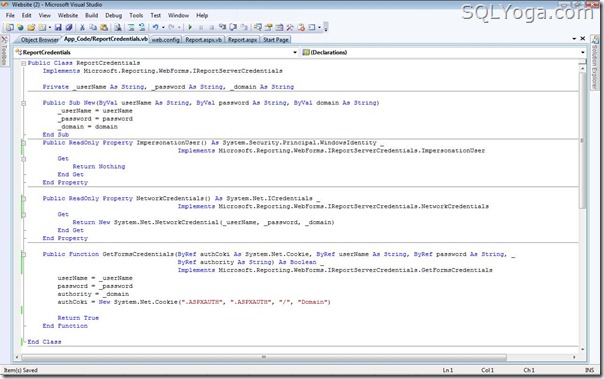In this article I will explain how to dynamically generate and display barcode image using ASP.Net in C# and VB.Net.
For generating QR Codes I will make use of QRCoder which is an Open Source Library QR code generator.
QR Code Library
You
will need to download the QR code library from the following location
and open the project in Visual Studio and build it. Once it is build,
you can find the DLL in the Debug folder.
HTML Markup
I have a simple ASP.Net page with a
TextBox where the user will type in the barcode to be generated and a
Button to trigger. The generated QR code image will be displayed in the
Placeholder.
<form id="form1" runat="server">
<asp:TextBox ID="txtCode" runat="server"></asp:TextBox>
<asp:Button ID="btnGenerate" runat="server" Text="Generate" onclick="btnGenerate_Click" />
<hr />
<asp:PlaceHolder ID="plBarCode" runat="server" />
</form>
Namespaces
You will need to import the following namespaces.
C#
using QRCoder;
using System.IO;
using System.Drawing;
VB.Net
Imports QRCoder
Imports System.IO
Imports System.Drawing
Generating and displaying QR code image in ASP.Net
The following code is of the Button Click event handler. The Text from the TextBox is passed to the CreateQRCode method of the QRCoder library which returns a Bitmap image.
The
Bitmap image is then saved as PNG image in MemoryStream which later is
converted to a base64 string and displayed on the page using an Image
control.
C#
protected void btnGenerate_Click(object sender, EventArgs e)
{
string code = txtCode.Text;
QRCodeGenerator qrGenerator = new QRCodeGenerator();
QRCodeGenerator.QRCode qrCode = qrGenerator.CreateQrCode(code, QRCodeGenerator.ECCLevel.Q);
System.Web.UI.WebControls.Image imgBarCode = new System.Web.UI.WebControls.Image();
imgBarCode.Height = 150;
imgBarCode.Width = 150;
using (Bitmap bitMap = qrCode.GetGraphic(20))
{
using (MemoryStream ms = new MemoryStream())
{
bitMap.Save(ms, System.Drawing.Imaging.ImageFormat.Png);
byte[] byteImage = ms.ToArray();
imgBarCode.ImageUrl = "data:image/png;base64," + Convert.ToBase64String(byteImage);
}
plBarCode.Controls.Add(imgBarCode);
}
}
VB.Net
Protected Sub btnGenerate_Click(sender As Object, e As EventArgs)
Dim code As String = txtCode.Text
Dim qrGenerator As New QRCodeGenerator()
Dim qrCode As QRCodeGenerator.QRCode = qrGenerator.CreateQrCode(code, QRCodeGenerator.ECCLevel.Q)
Dim imgBarCode As New System.Web.UI.WebControls.Image()
imgBarCode.Height = 150
imgBarCode.Width = 150
Using bitMap As Bitmap = qrCode.GetGraphic(20)
Using ms As New MemoryStream()
bitMap.Save(ms, System.Drawing.Imaging.ImageFormat.Png)
Dim byteImage As Byte() = ms.ToArray()
imgBarCode.ImageUrl = "data:image/png;base64," + Convert.ToBase64String(byteImage)
End Using
plBarCode.Controls.Add(imgBarCode)
End Using
End Sub
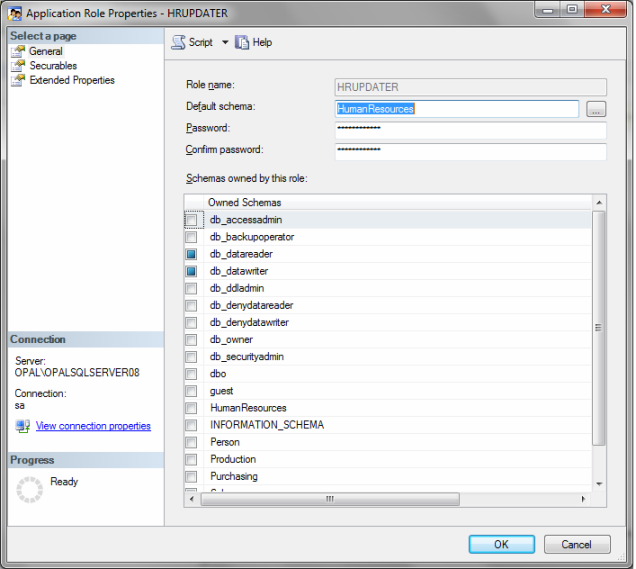
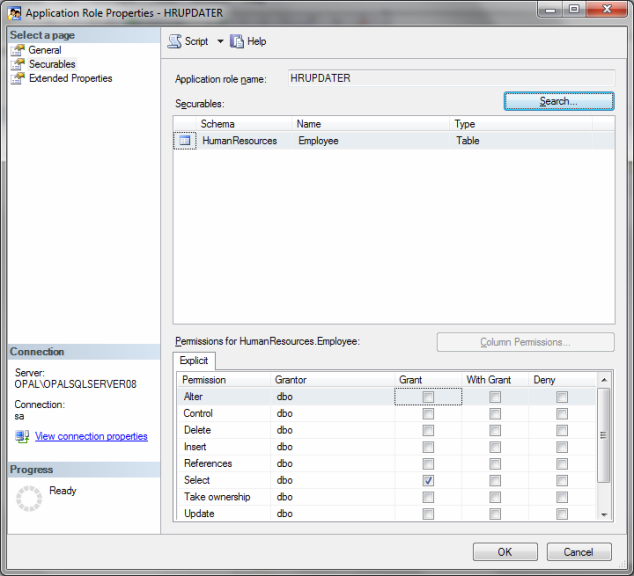
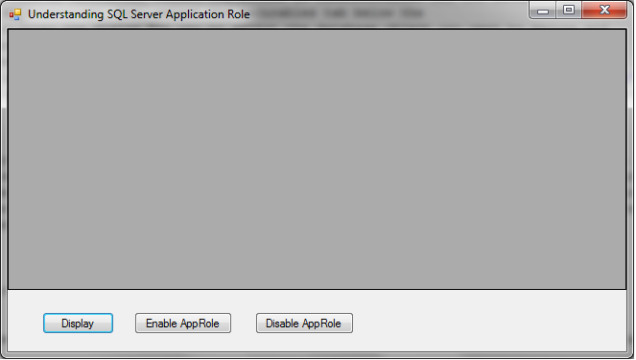
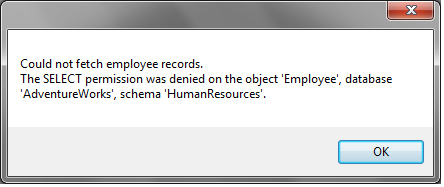
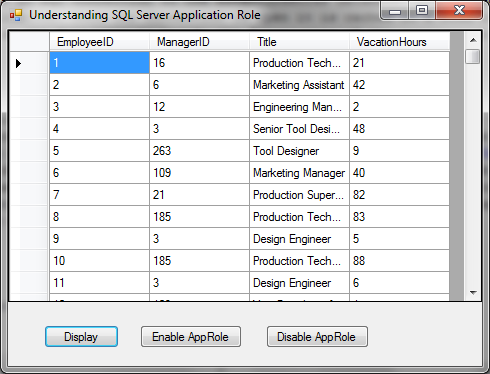
 Note
Note